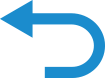Preparation before setup
Click the button below and read the information on the following page.
Application software installation
The user is responsible for providing the following items before using this product:
-
Smartphone or tablet (Supported OS versions: Android 4.1.2 or higher; iOS 10.0 or higher.
For the latest compatibility information, refer to the website at
https://www.daikinthai.com/product/dmobile/compatible .) - Internet line and communicating device (Modem/router or similar device)
- Wireless LAN access point
-
Application name: [DAIKIN Mobile Controller] (free)
(application version 4.0 or higher is needed to control this product)
For details on the installation method for the DAIKIN Mobile Controller application, please see below. - Remote Controller
Installation method for the DAIKIN Mobile Controller application
For Android phones
- Open [Google Play].
- Search using the application name: [DAIKIN Mobile Controller].
- Follow the directions on the screen to install.
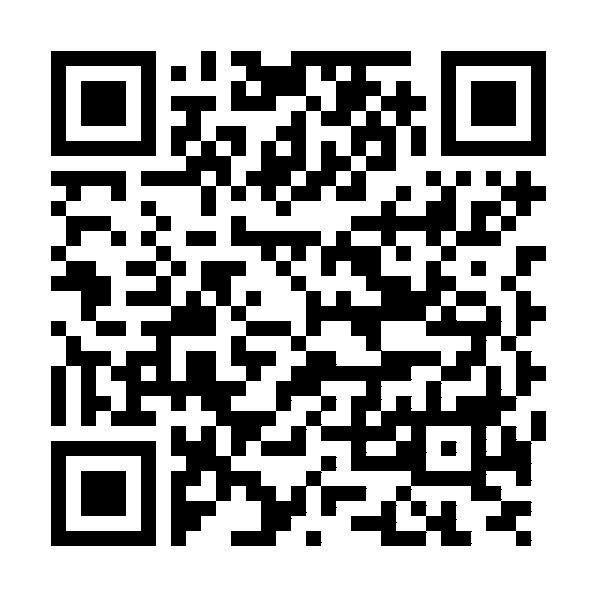
For iOS phones (iPhones)
- Open the [App Store].
- Search using the application name: [DAIKIN Mobile Controller].
- Follow the directions on the screen to install.
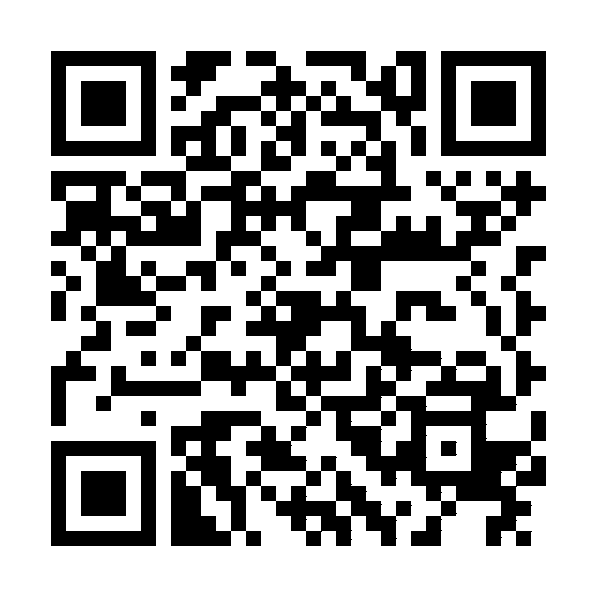
Close
Setting
Connect the wireless LAN connecting adapter to your home network.
- The wireless LAN connecting adapter will communicate with the smart devices in your home network via a modem, router, or a similar device.
There are two options for connecting the wireless LAN connecting adapter to your smartphone or tablet:
-
Simple connection (WPS connection), if there is a WPS button on the router.
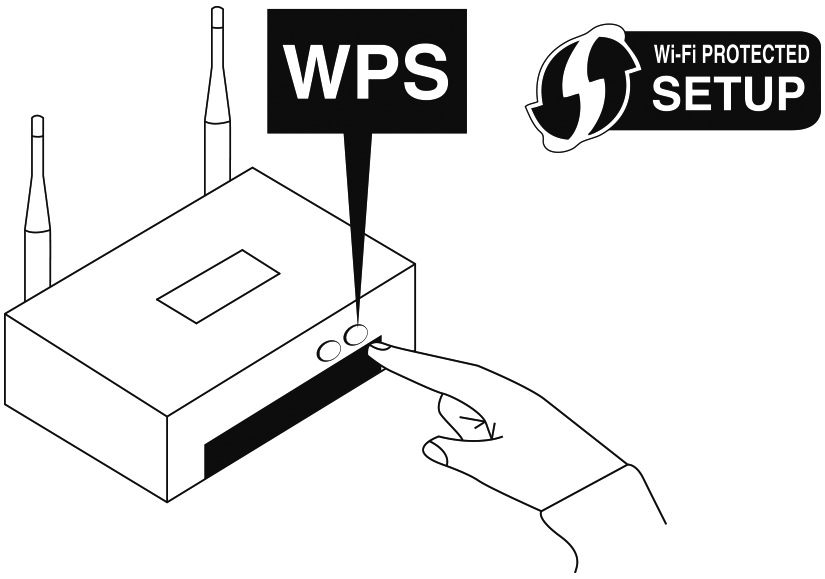
- Access point connection (AP connection), if there is no WPS button on the router.
For more information, Frequently Asked Questions, and the latest details about installation of the wireless LAN connecting adapter and applicable units, refer to the website.
Close
Information
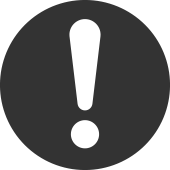 ATTENTION
ATTENTION
- Turn off the air conditioner before setting up wireless connection.
- Turn off the MOLD PROOF operation before setting up wireless connection.
Prior to setting up, please make sure your device is ready to connect. You may refer to the indoor unit LED table for guidance.
Check the indoor unit LED.
| Wireless LAN connecting adapter lamp | Status |
|---|---|
| Blinks for one second |
|
| No blinking/no light |
|
| Lamp stays lit |
|
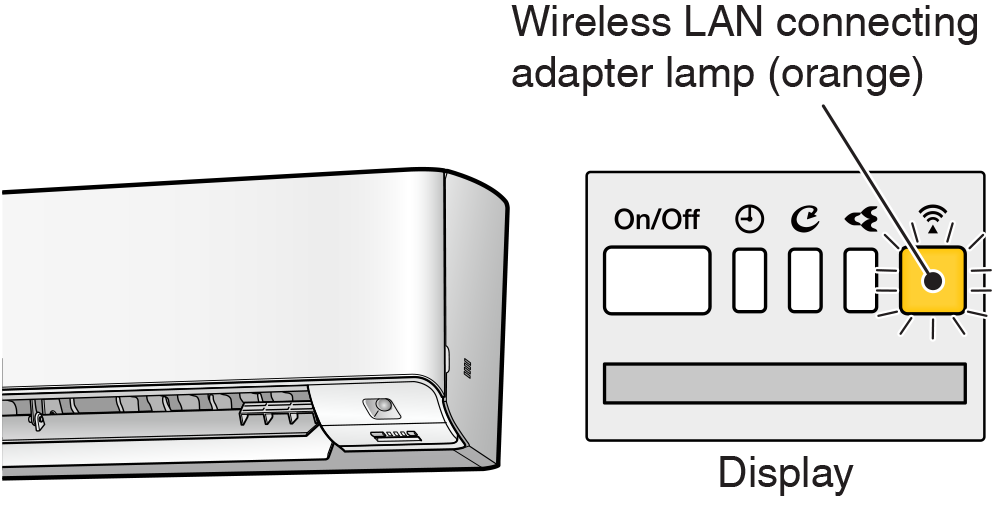
Close


 Full manual PDF
Full manual PDF