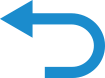Connecting the wireless LAN connecting adapter to your home network
The wireless LAN connecting adapter can be connected to your home network by means of:
- Simple connection (WPS connection), if there is a WPS button on the router.
- Access point connection (AP connection), if there is no WPS button on the router.
Simple connection (WPS connection)
If there is a WPS button on your Wi-Fi router, please follow the steps below.
- Turn off the air conditioner before setting up wireless connection.
-
While operation is stopped, press
and hold the button for 5 seconds.
-
“
 ” appears on the LCD.
” appears on the LCD.
-
“
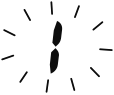 ” (SP menu) blinks.
” (SP menu) blinks.
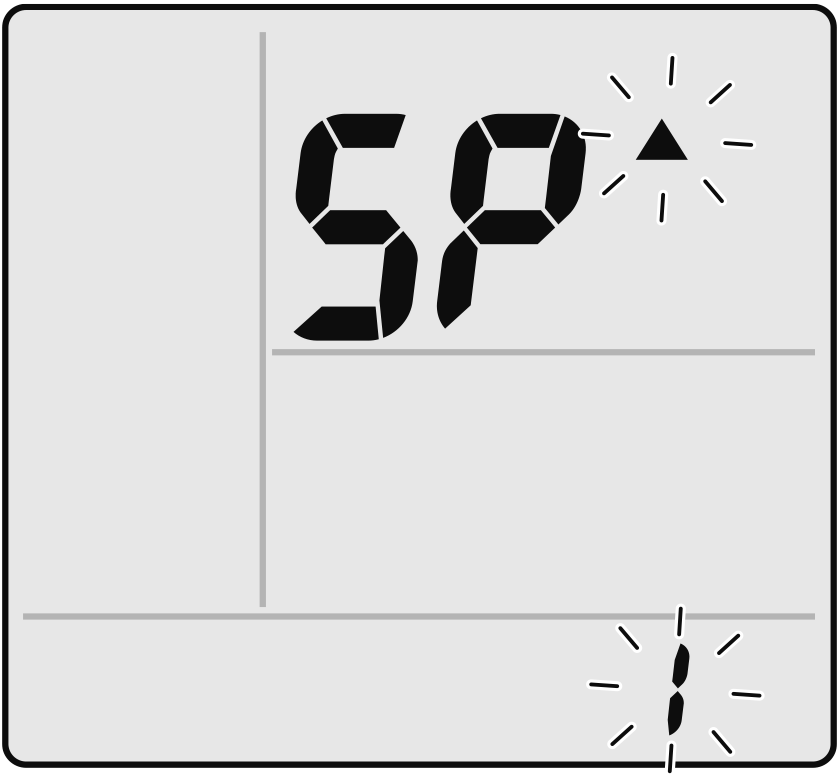
-
“
-
Press
or
and select SP menu
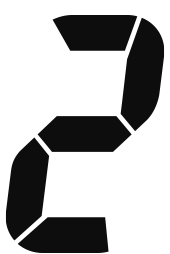 .
.
-
Press
to confirm the selected setting.
-
“
 ” blinks briefly.
” blinks briefly.
- The wireless LAN connecting adapter lamp (orange) blinks more quickly.
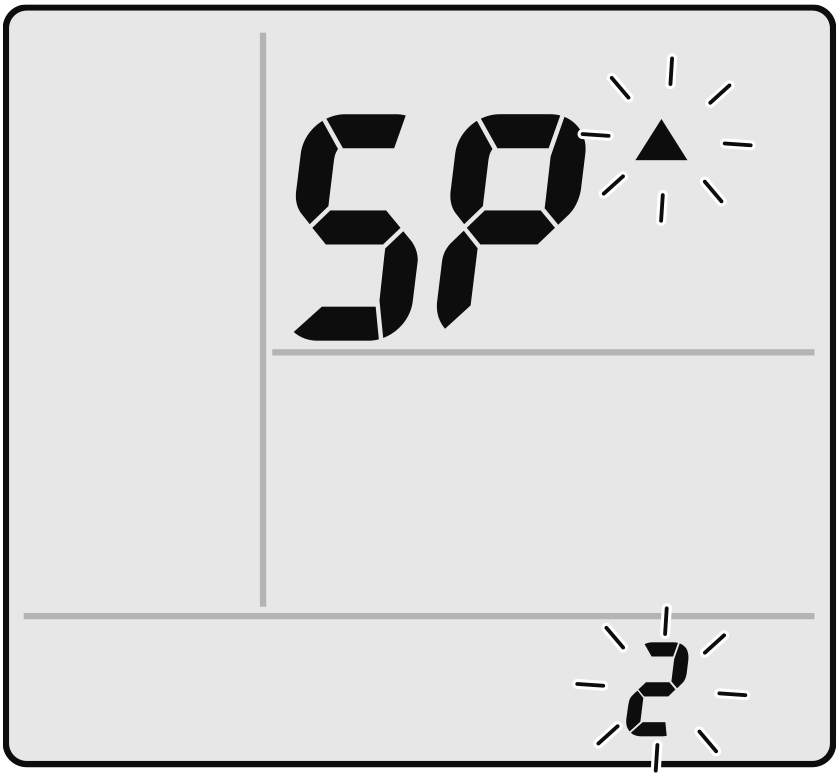
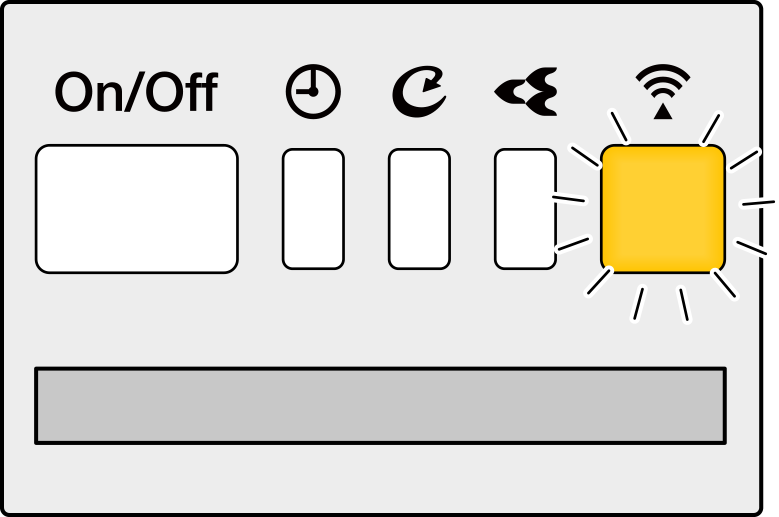 Display
Display -
“
-
Press the WPS button on your communication device (e.g. router) within approximately one minute. Please refer to the manual of your communication device.
- The wireless LAN connecting adapter lamp (orange) stays lit. If you fail to connect, refer to NOTE.
-
Press
to return to the default screen.
- Connect your smartphone to your home network.
-
Open the Home screen of the DAIKIN Mobile Controller application. The air conditioner will be listed there (Fig.1).
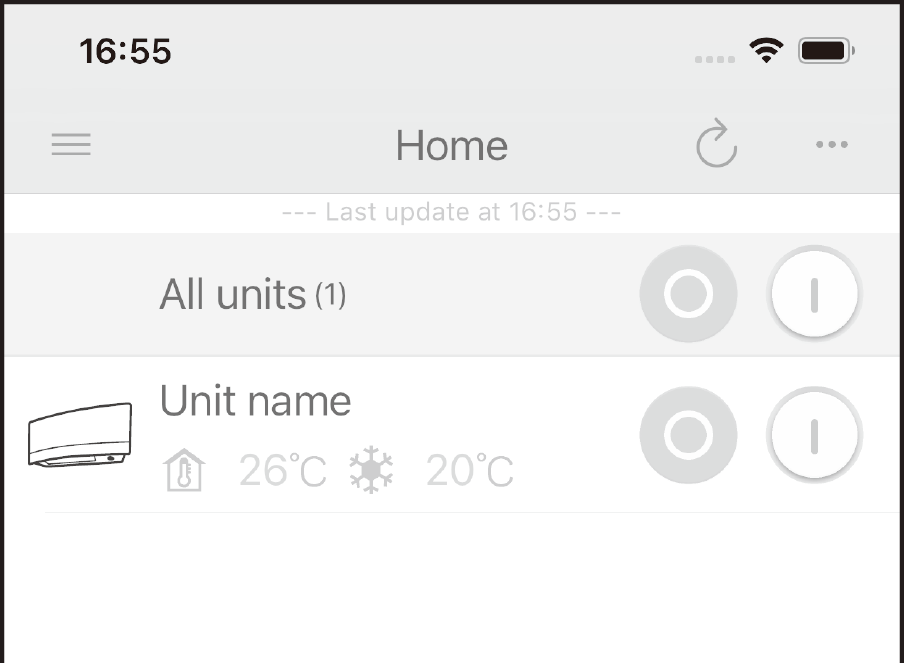 Fig. 1
Fig. 1
NOTE
Note on simple connection (WPS connection)
- If you fail to connect (the wireless LAN connecting adapter lamp (orange) continues to blink), repeat steps 2-6. Alternatively, try connecting via your device directly. Please refer to “Access point connection (AP connection)”
Close
Access point connection (AP connection)
If your home Wi-Fi router does not have a WPS button, you can connect your smartphone directly to the wireless LAN connecting adapter in order to set up a connection to your home network by following these steps.
- This step requires the SSID number and KEY located on the indoor unit.
-
Connect the wireless LAN connecting adapter to a smartphone or tablet.
View available Wi-Fi networks on your smartphone or tablet and connect to the SSID (DaikinAP*****) printed on the sticker.
The SSID and KEY are located on the indoor unit, as shown in the image below.- The sticker is on the indoor unit.
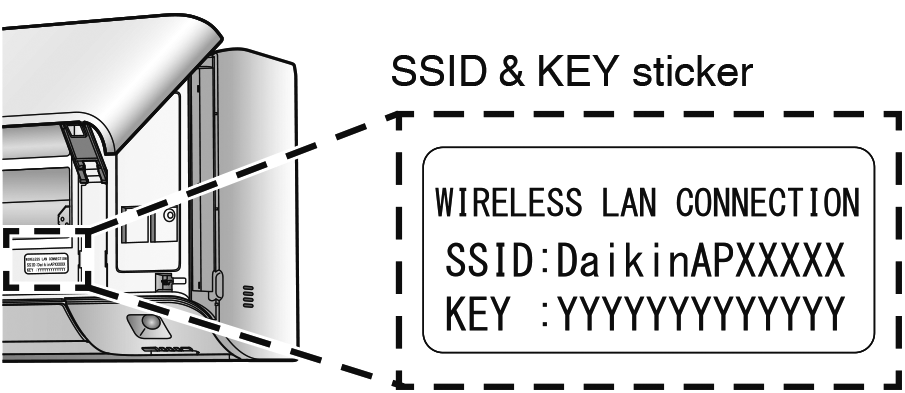
-
Open the DAIKIN Mobile Controller application and select “Configure the wireless connection” (Fig.2) and connect to your home network as per the on-screen instructions.
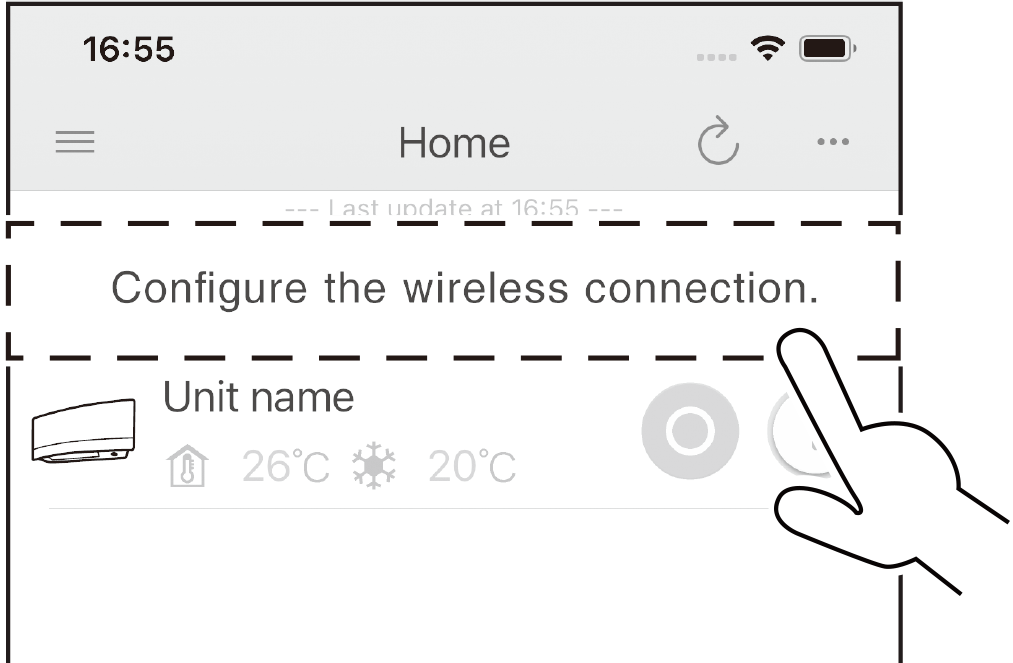 Fig. 2
Fig. 2- The wireless LAN connecting adapter lamp (orange) stays lit. If you fail to connect, refer to NOTE.
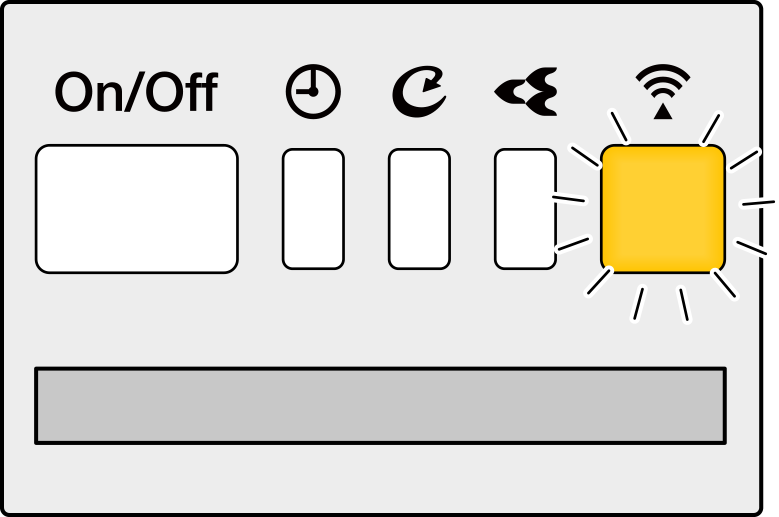 Display
Display - Connect your smartphone to your home network.
- Open the Home screen of the DAIKIN Mobile Controller application. The air conditioner will be listed there.
NOTE
Note on access point connection (AP connection)
- If you fail to connect (the wireless LAN connecting adapter lamp (orange) continues to blink), repeat steps 1-2.
Close

 Full manual PDF
Full manual PDF